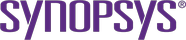Configuring the Coverity on Polaris Instance in Jenkins
Configure the settings for your Coverity on Polaris instance in Jenkins
Note: This platform is renamed Coverity on Polaris.References to Polaris or Polaris Software Integrity Platform in this documentation and screenshots are referring to Coverity on Polaris.
Add the Coverity on Polaris instance URL and credentials in Jenkins.
- Click Manage Jenkins > Configure System.
-
Navigate to the Coverity on Polaris section, and complete the following:
- URL: Add the URL for your Coverity on Polaris server instance.
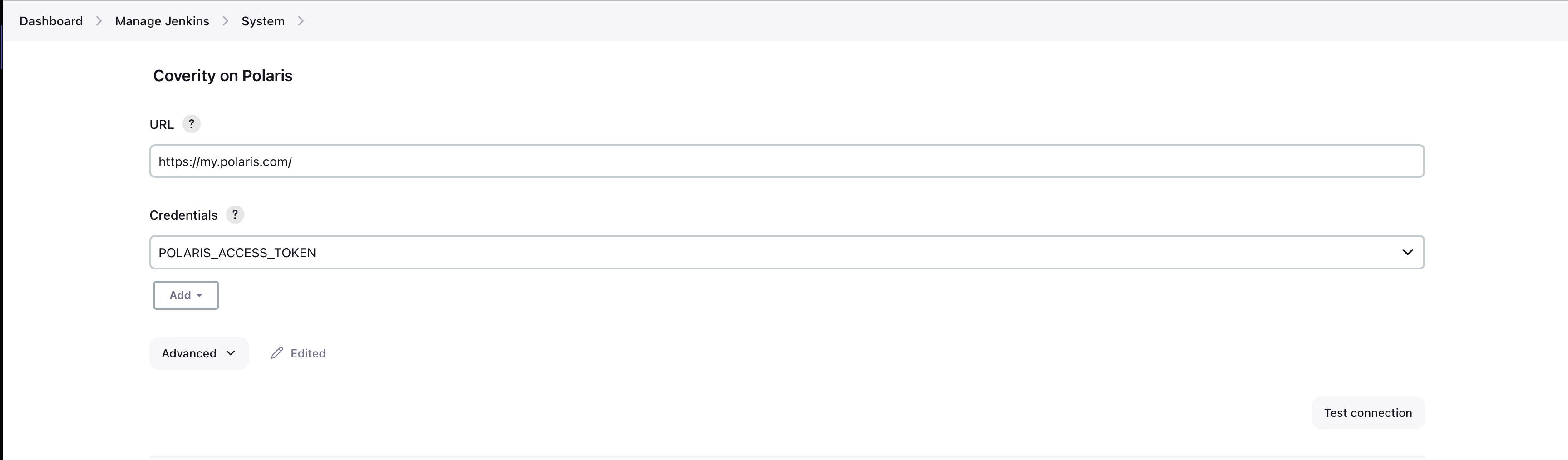
- Credentials: Select Secret text. If the credentials that
you are looking for are not in the list then you can add them by using
the Add button and use the Jenkins Secret text credentials
that you created for your Coverity on Polaris access token.
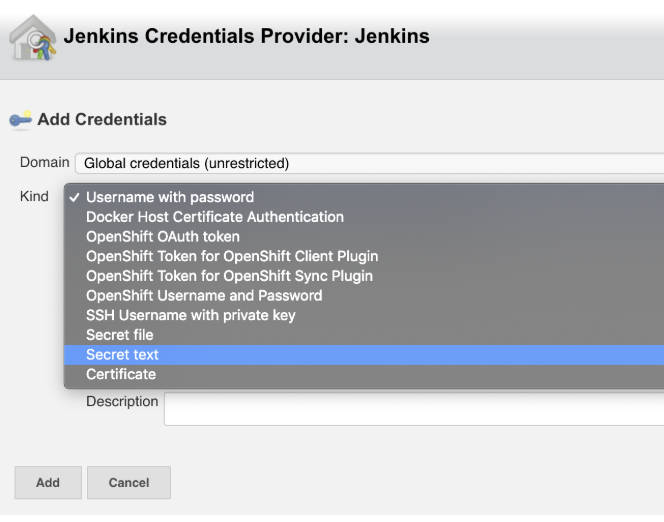
- Advanced: To change the timeout that Coverity on Polaris for Jenkins uses while waiting for a response from the Coverity on Polaris server, click Advanced and enter the timeout value using seconds in the Coverity on Polaris connection timeout field.
- Test connection to Coverity on Polaris: To test that Coverity on Polaris for Jenkins can connect to Polaris using the configuration data you have entered, click Test connection to Polaris.
- URL: Add the URL for your Coverity on Polaris server instance.
- Click Save